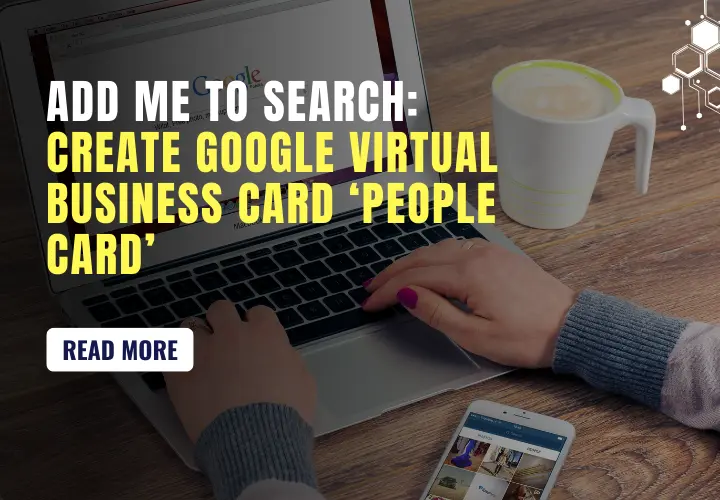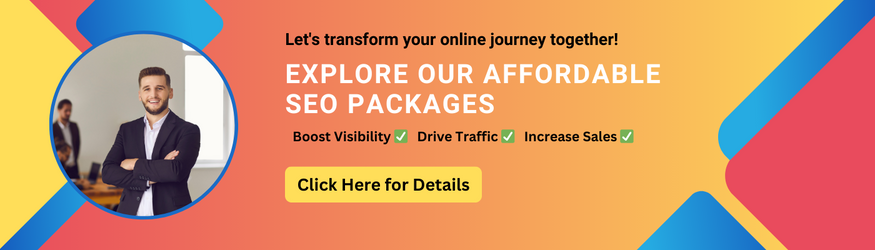Add Me to Search: Create Google Virtual Business Card ‘People Card’
Recently updated: February 14th, 2025
Have you ever noticed how Google displays visually rich and relevant data in a box to the side when you search for any popular personality, celebrity, business, or company profile and wish for the same online identity? If yes, then your wish comes true now. The search engine giant has recently rolled out a new Google Search Engine feature in India called the ‘People Card’ or ‘Add Me to Search’ feature for any individual to create their virtual visiting card on Google.
People Card is an India-first service introduced by tech giant Google that lets everyone create customized virtual business cards displaying personal information on the Google search engine. They can link their social profiles, website, and other relevant pages related to their work and identity all in one place in a business card format. It will show up in search results when anyone searches for a person’s name.
Earlier to this, it was quite a challenging task if you are not famous or don’t have a strong online presence. In its announcement, Google said,
“Today, we are solving these challenges with a new feature called people cards. It’s like a virtual visiting card, where you can highlight your existing website or social profiles you want people to visit, plus other information about yourself that you want others to know.”
People Card is aimed at designing a personalized visiting card for business professionals, influencers, entrepreneurs, self-employed people, job hunters, freelancers, performers, or any individual who wants to grow their online presence and let the world find them through Google search.
Add me to Google: So, how does it work?
According to Google, “It’s not always easy to find the person or information that you’re looking for. After all, many people share the same name, and it’s hard to know who’s who on the internet. Keeping this in mind, Google has Google introduced a people card feature where people can create their virtual visiting card by adding their name, work profile, social media profiles, website, and any other information they want people to know about them.
To ensure the reliability and authenticity of the information, Google uses a variety of protection and control features over the information to maintain the quality of people’s cards. Google safeguards your information against offensive or abusive use through different mechanisms and strict quality control measures.
Any individual can create only one ‘People Card’ and that will be connected and authenticated with his/her mobile number. Users will have complete control over the information that they want to share and can opt out of this feature anytime, Google will stop showing your virtual visiting card in search results when you opt out of it. You can also report any misinformation or card through a feedback button if you believe it was wrongly created or shared.
What for people with similar names?
If you are wondering what if the people sharing the same name create People Card as their virtual visiting card as – it will be hard to know who’s who on the internet if you don’t know them personally. For this, Google will display multiple modules when you search for people who share the same name and you can distinguish between the different individuals using the information provided by them.
Requirements for creating your own People Card
For creating your own People Card, you need to submit it with your relevant information but right now, it is an India-only feature for the users that have their set language to English. Also, the ‘Add Me to Google’ feature is available only on mobile devices and isn’t available yet on desktop.
To create your own People Card, you will need the following:
- An Android phone/tablet or an iPhone or iPad
- A personal Google Account/Gmail ID
- Google Search app or a mobile browser
- Your default language should be English
- Web & App Activity turned on
How to create a People Card?
Step 1: To start with the process, just search the query ‘Add Me to Search’ or your name in Google search on your mobile device using a browser or Google search app. Make sure you’re signed into the Google account on your app or mobile browser. A prompt will spear in your search result displaying “Add yourself to Google Search”, tap on ‘Get started’.
Step 2: Google will take you to a new page “Create a Public Profile” to let you edit the public info that you want to add to your ‘People Card’. Here, you will be asked to fill in the following details:
- Your name
- An image
- Business/company name
- Your designation
- A description of yourself and work experience
- Website link
- Links to social profiles
- Phone number
- Email address
Here, you can control and decide what and how much information you want to add to your People Card. Although, Google says, “The more info you provide in your card, the more likely it will show up in Google Search results.”
You can opt not to display your mobile number on your people card, but Google will still require it to authenticate the process and your identity.
Step 3: Once you are done with filling up your details, you can preview your People Card to ensure and satisfied with the content that you want people to find about you.
Step 4: Once you are satisfied with the information, press the submit button and your People Card will be created. A message will be popped after the successful completion of the process saying, “Your search card has been updated and will appear in search results shortly”.
It can take some time for your people card to appear in Google search results and you can check it through Google search after a while by typing your name. You should also note that Google doesn’t guarantee that your card will appear in search results, the more info you provide the more the chances it will appear in Google search results.
Google also suggests that if you have a common name or you share your name with a famous personality, you should consider adding a distinguishable term to your profile. It will help people easily find your virtual business card in search results. For example, “Aishwarya Rai food Blogger” or “Aishwarya Rai tutor”.
Explore our tailored SEO packages to boost your visibility on Google search and ensure your People Card stands out. Our professional SEO services can help you optimize your content for better ranking and discoverability.
Content guidelines by Google for your People Card
- Only add information about yourself
- Keep your information up to date
- Add a distinguishable term to your profile
- Must not include negative, derogatory, offensive, or comparative statements
- Must not support, promote, or incite violence, hate, or unlawful behavior
- Must respect the privacy and intellectual property rights of others
Your location is outside India?
If you are not from India and still want to create your own people card, you can try the above process by going through the Google search via a VPN. Some people from outside India have successfully created their People Cards by using a VPN service. You can still face trouble setting up one for yourself, but you can take your chances. You should also keep in mind that your people card will only be visible to people who are searching from India right now.
Google has officially said nothing about the global rollout of the ‘People Card’ feature. There is no information yet regarding when and if this feature will be available to people in other countries. In the official announcement, Lauren Clark, Product Manager, Google Search said,
“For the millions of influencers, entrepreneurs, prospective employees, self-employed individuals, freelancers, or anyone else out there who wants to be discovered, we hope this new Search feature will help the world find them. For people in India searching on mobile phones, people cards are rolling out in English starting August 11.”
Google’s new search feature ‘People Card’ is the best answer to ‘How to add yourself to Google Search’ for people who want more visibility on Google search to reach out to people who are searching your name in Google to connect with you. The feature is currently introduced in India only and is very useful for small business owners, entrepreneurs, and influencers to create a virtual business card available 24/7 for people searching online.
Latest posts by Vijaya Tyagi (see all)
How To Track Shopify SEO Performance & Metrics (2025) - January 14, 2025
Link Building Strategies: The Ultimate Techniques for 2025 - December 31, 2024