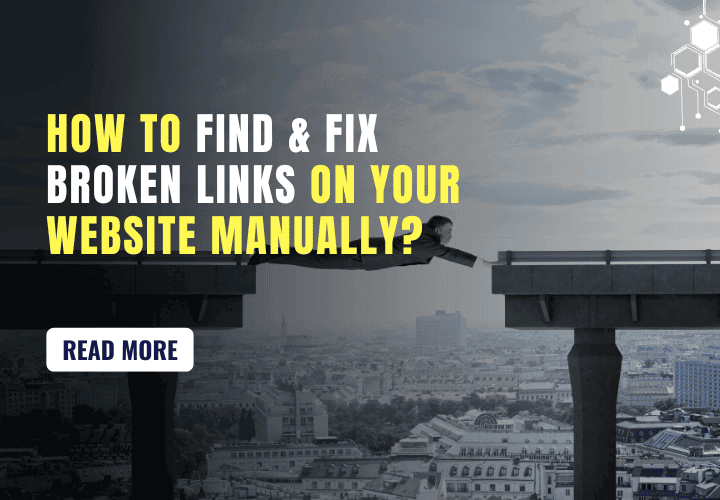How to Find & Fix Broken Links on Your Website Manually
Did you know that 68% of customers in the U.S. and UK will leave a brand they liked after just two or three bad experiences? Broken links on your website can hurt your business more than you might think. They can shake the trust you’ve built with your visitors and push them towards your competitors. That’s why it’s crucial to learn how to find and fix broken links on your own.
When people visit your website, they expect everything to work smoothly. If they click on a link and it doesn’t take them where they expected, it can be very frustrating. This is what we call a “broken link” or a “dead link.” These broken links can make people lose trust in your website and your business. They can also hurt your website’s chances of showing up in search results.
What Are Broken Links?
Before we start fixing anything, let’s understand what we’re dealing with. Broken links, also called dead links, are links on your website that don’t work anymore. When someone clicks on a broken link, they end up on an error page instead of the content they wanted to see. This could say something like “404 Not Found” or “500 Internal Server Error.” These messages are confusing and annoying for visitors.
Different types of links can break:
- Links within your own website (internal links)
- Links from other websites to yours (backlinks)
- Links from your website to other websites (external links)
When Internal Links Within Your Website Don’t Work
Imagine you’re in a store, and every time you try to open a door to see more products, the door is locked. That’s what it feels like when links within a website don’t work. These are called “broken internal links.”
1. Why These Links Matter
Think about this: 7 out of 10 people judge how good a company is based on how they interact with it. This means that when someone clicks around your website, they’re forming an opinion about your business. If they keep hitting dead ends, they might think your business isn’t very organized or professional.
2. Helping Customers Make Decisions
These days, people like to do a lot of research before they buy something. In fact, more than half of shoppers say they look into products more now than they used to. They want to know all about what they’re buying before they spend their money.
So, when someone is on your website, they’re probably trying to learn more about what you sell. If they click on an internal link to get more information and it doesn’t work, they might get frustrated and leave. They might even go to another company’s website instead.
3. Why Working Links Are So Important
Having internal links that work properly on your website is like having clear, helpful signs in a store. They guide people to where they want to go. When these internal links are broken, it’s like the store is hard to navigate. People might think:
- “This company doesn’t care about making things easy for me.”
- “If they can’t even keep their website working, can I trust their products?”
- “I’m wasting my time here. I’ll look somewhere else.”
Even though it might seem like a small thing, broken links can really turn people away from your business. It’s not the only thing that matters, but it’s definitely important.
Remember, every working internal link is a chance to keep a customer interested in what you offer. By taking care of these details, you’re showing customers that you care about their experience and that you run a trustworthy business.
When External Links on Your Website that Go Outside Don’t Work
Sometimes, you might want to share information from other websites. You do this by adding a link that takes people to a different site when they click it. But what happens if that other website changes or disappears?
1. When Links to Other Sites Don’t Work
If you click on a link that’s supposed to take you to another website, but instead you see an error message, that’s called a “broken external link.” This can happen for many reasons:
- The other website might have shut down.
- They might have moved their pages around.
- They could have changed how they organize their website.
Even though it’s not your fault when another website changes, it can still make people visiting your site feel frustrated.
2. How This Affects Your Website
When someone clicks a link on your site and it doesn’t work, they might think:
- “This website isn’t up to date.”
- “I can’t trust the information here.”
- “Maybe I should look somewhere else.”
Even if the problem is with the other website, people might blame your site for the bad experience.
3. Why This Matters for Your Website
Having links that work properly is important for two main reasons:
- It makes people happy when they visit your site. If everything works smoothly, they’re more likely to stay and look around.
- It helps your website show up in search results. Search engines like Google prefer websites that have working links, both inside the site and to other sites.
Why Should You Care About Broken Links?
You might wonder why broken links are such a big deal. Here’s why you should pay attention to them:
- They Frustrate Your Visitors: When people come to your site, they expect things to work. Broken links are like roadblocks that stop them from getting the information they need.
- They Hurt Your SEO: Search engines like Google want to show the best websites to people. If your site has lots of broken links, Google might think it’s not well-maintained and show it lower in search results.
- They Waste Your Hard Work: If you’ve put effort into making your website better for search engines (SEO), broken links can undo some of that work.
Common Causes of Broken Links
Understanding why links break can help you prevent problems in the future. Here are some common reasons:
- Typos in the Web Address: Sometimes, a simple spelling mistake can break a link.
- Changed or Deleted Pages: If you move a page to a new address without updating links, they’ll break.
- Website Structure Changes: If you reorganize your website, some links might stop working.
- External Website Changes: If you link to other websites and they change their structure, your links to them might break.
- Firewall or Location Restrictions: Sometimes, content might only be available in certain countries.
- Moved Files: If you move or delete files (like videos or documents) that you’ve linked to, those links will break.
- Plugin Problems: Sometimes, issues with website plugins can cause links to stop working.
- Website Downtime: If your whole website goes down, all links to it will appear broken.
How to Find Broken Links Manually
While manually checking for broken links is valuable, it can be time-consuming for larger websites. Fortunately, there are several sophisticated tools available that can automate and streamline this process. Let’s dive into each of these tools in more detail:
1. Google Search Console Crawl Errors Report
Google Search Console is a free, powerful tool provided by Google to help webmasters monitor and maintain their site’s presence in Google Search results. One of its many features is the ability to identify broken links through its crawl errors report.
Detailed steps to use Google Search Console:
- Log in to Google Search Console (https://search.google.com/search-console).
- Select the domain you want to analyze from your property list.
- In the left-hand navigation menu, scroll down and click on “Settings”.
- In the Settings page, scroll down to the “Crawling” section.
- Find “Crawl stats” and click on “Open report”.
- In the Crawl stats report, scroll down to “Crawl requests breakdown”.
- Look for the section that says “By response”.
- Click on “Not Found (404)” to see a full list of URLs on your domain that have been returning error messages.
- For easier management, you can export this list by clicking the “Export” button. Choose your preferred file type: Google Sheets, CSV, or Excel.
This method is particularly useful because it shows you exactly what Google’s crawlers are finding on your site. It helps you identify not just broken links, but also pages that might have been deleted without proper redirects.
2. Ahrefs’ Site Explorer
Ahrefs is a comprehensive SEO toolkit that includes a feature called Site Explorer. This tool is particularly useful for finding both inbound and outbound broken links.
To find broken inbound links (backlinks to your site that are broken):
- Go to https://ahrefs.com/ and log in to your account.
- Navigate to the Site Explorer tool.
- Enter your domain name in the search bar and hit enter.
- In the left-hand menu, find and click on “Backlink profile”.
- Under the “Backlinks” section, select “Broken backlinks”.
- You’ll now see a list of broken links and the referring domains.
- To save this data, click “Export” in the upper right corner. You can download the list as a Google Sheets, CSV, or Excel file.
To find broken outbound links (links from your site to other sites that are broken):
- While still in Site Explorer, go to “Outgoing links” in the left-side menu.
- Select “Broken links”.
- You’ll see a list of broken outbound links from your site.
- Again, you can export this data by clicking “Export” and choosing your preferred file type.
Ahrefs also offers a free version of their broken links & backlink checker tool. This is useful if you’re not an Ahrefs subscriber but want to get an overview of your site’s broken link situation. With the free tool, you can see:
- The total number of broken inbound and outbound links for your domain
- A preview of individual broken URLs
However, to access the full report and details, you’ll need to sign up for a paid Ahrefs plan.
3. Semrush Backlink Audit
Semrush is another comprehensive digital marketing platform that includes powerful link-building and analysis tools. Their backlink audit feature can help you identify broken links on your website.
Here’s a detailed guide to using Semrush for finding broken links:
- Go to https://www.semrush.com/ and log in to your account.
- In the left-hand navigation menu, find and click on “Link Building”.
- From the dropdown, select “Backlink Audit”.
- Enter your website’s URL in the provided field.
- Click “Create project” to start the audit process.
- Once the audit is complete, go to the results page.
- Select “Target pages” from the available options.
- Look for the checkbox next to “Target URL error” and select it.
- This will filter the results to show you all the broken links found during the audit.
- For further analysis, you can export this data by clicking “Export”. Choose your preferred file type: Google Sheets, CSV, or Excel.
Semrush’s tool is particularly useful because it not only finds broken links but also provides additional context about your overall link profile.
4. Sitechecker Site Audit
Sitechecker is an SEO analysis tool that offers a range of features, including a site audit feature that can help identify broken links. It’s particularly useful for finding issues with internal links.
Here’s how to use Sitechecker to find broken links:
- Go to https://sitechecker.pro/ and sign up for an account if you haven’t already.
- Once logged in, select “Create first project” (or “New Project” if you’ve used it before).
- Enter your domain name and click to run the scan.
- After the scan completes, log in to Sitechecker dashboard.
- Find and click on “Site Audit” to run a comprehensive audit of your site.
- In the results section, look for “Issues list”.
- Click on the “Links” dropdown option to see all potential problems related to links.
- Pay special attention to errors that mention 4xx pages or 5xx pages. These status codes are typically associated with broken links.
- Click on any of the issues to open up a detailed report about that specific problem.
Sitechecker’s free plan allows you to audit websites with up to 500 pages, making it a good option for smaller websites or those just starting out with SEO.
5. Broken Link Checker Plugin (for WordPress)
If your website is built on WordPress, the Broken Link Checker plugin can be a convenient way to find and manage broken links directly from your WordPress dashboard.
Here’s how to use this plugin:
- Log in to your WordPress admin panel.
- Go to “Plugins” > “Add New”.
- Search for “Broken Link Checker”.
- Find the plugin in the results, then click “Install” and “Activate”.
- Once activated, you’ll see a new “Link Checker” option in your main WordPress menu.
- Click on “Link Checker”.
- To start your first scan, click “Run new scan”.
- After the scan completes, select “View full report” to see all links with issues.
One of the advantages of this plugin is that it allows you to set up scheduled scans. You can configure it to check for broken links daily, weekly, or monthly. After each scan, you can return to the Link Checker page in WordPress to view the results.
However, it’s important to note that while this plugin is convenient, it can potentially slow down your WordPress site, especially if you have a large number of pages or run scans too frequently. If you’re already using one of the other SEO tools mentioned for keyword research or content optimization, you might prefer to use those for finding broken links as well.
How to Fix Broken Links
Now that you’ve found your broken links, it’s time to fix them. Here’s how:
1. Fix Typos
If there’s a spelling mistake in the link, simply correct it. This is often the easiest fix.
2. Update the Link
If the page you were linking to has moved, update the link to point to the new location. You might need to do some searching to find where the page has moved to.
3. Remove the Link
If the page you were linking to is completely gone and you can’t find a good replacement, you might need to remove the link entirely. You could either delete the linked text or keep the text but remove the link from it.
4. Replace with Similar Content
If you can’t find the exact page you were linking to, try to find something similar. For example, if you were linking to an article about dogs that’s no longer available, try to find another good article about dogs to link to instead.
5. Create New Content
If you were linking to your own content that’s no longer there, consider creating that content again. This is especially important if other websites are linking to that page.
6. Set Up Redirects
If you’ve moved pages on your own site, set up a redirect. This automatically sends visitors from the old address to the new one. You might need help from a web developer to do this.
7. Check External Links
For links to other websites, you might need to:
- Find the new location of the content on their site
- Look for a similar page on their site
- Find a different website with similar information
8. Test Your Fixes
After you’ve fixed a link, always test it to make sure it’s working correctly now.
Preventing Broken Links in the Future
After all this work, you’ll want to prevent broken links from happening again. Here are some tips:
1. Regular Checks
Set aside time every month or two to manually check your links, especially on your most important pages.
2. Be Careful When Moving Content
If you need to move a page on your site, make sure you update any links pointing to it or set up a redirect.
3. Think Twice Before Deleting
Before you delete a page, check if any other pages on your site link to it. Update those links or set up redirects.
4. Use Clear Link Text
When you create links, use text that describes what the link is about. This makes it easier to find a replacement if the original link breaks.
5. Keep Good Records
Whenever you make big changes to your site, write them down. This can help you track down problems later.
6. Be Careful with External Links
When linking to other websites, try to link to stable, long-lasting pages. Avoid linking to temporary pages or small websites that might disappear.
Utilize The Best Broken Links Checker Tools
Finding and fixing broken links manually takes time and effort, but it’s an important task for keeping your website healthy. By regularly checking your links, fixing problems quickly, and being careful when making changes, you can keep your site running smoothly. This will make your visitors happier and help your site do better in search results.
Remember, broken links can quickly shake the trust you’ve built with your visitors. By taking care of these small but important details, you’re showing your visitors that you care about their experience. This attention to detail can help you stand out from competitors and build long-lasting relationships with your customers.
Latest posts by Vijaya Tyagi (see all)
How To Track Shopify SEO Performance & Metrics (2025) - January 14, 2025
Link Building Strategies: The Ultimate Techniques for 2025 - December 31, 2024