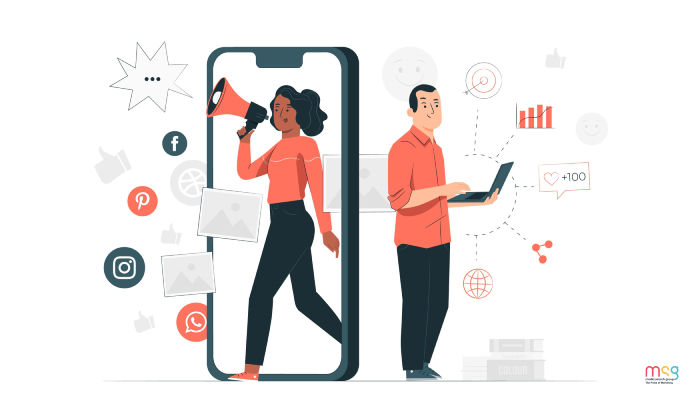How To Optimize Google Display Ads in Five Easy Steps?
Recently updated: July 7th, 2021
Display advertising is a popular form of marketing strategy that many businesses use to expand their online reach and earn more leads and sales by targeting potential consumers. It allows them to show visually attractive and informative display ads on relevant websites, mobile apps, YouTube videos, and social media platforms. But if your display ads are not optimized for the right audience in the right location with relevant ad placements and schedule, expecting the results you desire is highly unlikely.
When we talk about display advertising, Google display ads are the first to come to our mind to reach people online with targeted visual ads. It is graphic advertising on various online channels through banners and other ad formats made of text, images, flash, video, and audio to deliver promotional messages to site visitors
To get more out of your display ad campaigns and budget, it is important to optimize your ads to maximize return on investment (ROI). In this post, we will talk about five easy steps to optimize Google display ads for improved performance. These steps include:
- Review and exclude low-quality ad placements
- Create custom audiences for ad targeting
- Set up relevant exclusions
- Utilize location targeting
- Check ad schedule
Let’s talk about each step to break down key factors to optimize your display ads:
- Review and exclude low-quality ad placements
To create and run well-optimized display ads to deliver your brand message, the first thing you should do is to review ad placements and address low-quality placement traffic for a better return. With a low-quality and off-target ad placement, you may experience:
- Poor landing page performance
- Early depletion of your ad budget
- Skewed campaign metrics
To begin the optimization process of your display ad campaigns, check your placement list in your Google Ads Account to see on which websites, mobile apps, and YouTube channels your ads appear. Here’re the steps to monitor and review your ad placement in your ads account:
Login to your > Google Ads account
Select > Display Campaigns
Select > Placements
Select > See Where Your Ads Appeared
Here, you will every site where your ads appeared across Google’s Ads Network during ad campaigns based on your settings and audience targeting.
- When you sort your placements by “Impression”, you will see websites where your ads get the most exposure.
- Sorting your placements by “Clicks” shows where your daily ad budget is spending.
These insights will help you find high-impression sites with the numbers of clicks they got during your ad campaigns. You can also check each site to decide whether or not they make sense for your targeted audience. The websites, mobile apps, and YouTube channels that are not aligned with your campaign settings and wasting your ad spend are not eligible for your display ad campaigns. You can exclude these sites from your placement list that aren’t relevant to your advertising goals.
There are many ways you can exclude low-quality ad placements from your campaign settings:
Exclude low-quality ad placements one-by-one
If you want to exclude a single website to stop showing display ads on a particular website, follow these steps:
- Select the website or YouTube channel that you want to exclude from the list
- Select Edit
- Click ‘Exclude from ad group’ or ‘Exclude from the campaign’
Excluding from your campaign is the best option as it applies to all ad groups as your ads will stop appearing on those websites where your audience targeting is not marching.
Create an exclusion list
Excluding low-quality ad placements, one by one is time-consuming. It is why creating an exclusion list to manage your low-quality ad placements is a great way to monitor and review your placements. Steps to create an exclusion list in your Google Ads account:
- Go to Tools & Settings
- Choose Placement Exclusion Lists
- Create a New list
- Name your list and click Save
You can easily view and open your placement exclusion lists in your Google Ads account in Tools & Settings sections to review your campaign placements.
- Create a custom audience for ad targeting
The next step to optimize your display ad campaigns is creating custom audiences to target potential users for maximum returns and qualified clicks on your ads. Google lets you target your audience with two existing audience targetings – affinity audience targeting and in-market audience targeting. In addition to these audience targeting types, you can create custom audiences based on your preference to reach people who matter most to your business. It helps you target different audience groups with different display campaigns for greater outcomes.
Steps to create a custom audience in your Google Ads account:
- Go to Tools & Settings
- Select Audience manager
- Choose Custom Audiences
- Click the blue + circle to create a new custom audience
- Name your custom audience
- Select a targeting option and start adding targeted terms to create a custom audience
Don’t forget to review your audience targeting on regular basis to exclude low-performing audiences and drive more value to your conversions.
- Set up relevant exclusions
Relevant exclusions based on your audience targeting helps you get more value and return from your ad placements. To optimize your Google Display Ads, you can consider the following exclusions types for better performance:
Demographic Exclusions: Even though you have the option to create your custom audience by targeting users’ age, gender, location, and household income bracket for your ad campaigns, you can use this opportunity to exclude any specific audience to whom you don’t want your ads to show for.
Topic Exclusions: Just like demographic exclusions, you can select certain topics to exclude from your Google Display Network to stop shoeing ads on pages that are not relevant to your business for audience targeting.
Content Exclusions: It gives you the option to exclude certain categories of websites, mobile apps, and YouTube videos that are not in line with your business goals to prevent daily budget wasting.
- Utilize Location Targeting
Location targeting to optimize your display ad campaigns helps you reach the right people in the right geographical locations for greater performance. You can add and exclude location in your Google Ad targeting in order to reach your potential consumers in the location where you deliver or serve your products/services.
Adding locations
If you are targeting your audience in India with your display ads, make sure to add your targeting by state or cities to monitor and review the performance of each state or your targeted city. It will help you with your budgeting based on performance.
Excluding locations
You can exclude locations that don’t match your targeting criteria to deliver successful leads. Locations, where you don’t offer your services or products, will never do any good to your business. You will only waste your spending by targeting an audience in those locations.
You can adjust your bids based on top-performing and under-performing to be more competitive in locations that are driving more qualified and successful leads.
- Check Ad Schedule
Do you want to run display ads all the time or during select hours? You can decide your ad schedules based on your business services and their relevancy at different times. Review and evaluate ad performance in different ad schedules to determine the right time to run your display ads for maximum conversions.
Hopefully, these five easy-to-follow tips will help you optimize your Google Display Ads to boost return on investment (ROI). If you need help managing your Display ad campaigns or any other paid campaigns, contact us at Media Search Group for professional assistance from industry experts.
Latest posts by Vijaya Tyagi (see all)
How To Track Shopify SEO Performance & Metrics (2025) - January 14, 2025
Link Building Strategies: The Ultimate Techniques for 2025 - December 31, 2024